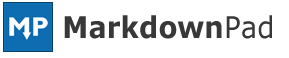 Log in
| Register
| Forgot Password?
Log in
| Register
| Forgot Password?
Translation of MarkdownPad 2: English (UK)
| Prio | Original string | Translation | — |
|---|---|---|---|
| Margins (in millimeters): Pdf_Margins | Margins (in millimeters): | Details | |
|
Margins (in millimeters): Margins (in millimeters): You have to log in to edit this translation.
or Cancel
|
|||
| Landscape mode Pdf_LandscapeMode | Landscape mode | Details | |
|
Landscape mode Landscape mode You have to log in to edit this translation.
or Cancel
|
|||
| Top: Pdf_Margin_Top | Top: | Details | |
|
Top: Top: You have to log in to edit this translation.
or Cancel
|
|||
| Margins (in millimeters): Pdf_Margins | Margins (in millimetres): | Details | |
|
Margins (in millimeters): Margins (in millimetres): You have to log in to edit this translation.
or Cancel
|
|||
| Display splash screen while MarkdownPad is loading Text_DisplaySplashScreen | Display splash screen while MarkdownPad is loading | Details | |
|
Display splash screen while MarkdownPad is loading Display splash screen while MarkdownPad is loading You have to log in to edit this translation.
or Cancel
|
|||
| Selected Characters: CharacterCount_Selected | Selected Characters: | Details | |
|
Selected Characters: Selected Characters: You have to log in to edit this translation.
or Cancel
|
|||
| This feature allows users to automatically include a Markdown document in the output HTML document. The included document will not be visible in the Editor pane. This can be used to add reference content to multiple documents like footnotes, hyperlinks or images.↵ ↵ For example, a reference file could contain the following relative-style hyperlinks:↵ ↵ [mdp]: http://markdownpad.com↵ [goog]: http://google.com↵ ↵ Once this reference file is added to MarkdownPad, the hyperlink references can be accessed across multiple documents, as shown below.↵ ↵ You can [learn more about MarkdownPad][mdp] or search for more information [on Google][goog]. ToolTip_MarkdownReferenceFile | This feature allows users to automatically include a Markdown document in the output HTML document. The included document will not be visible in the Editor pane. This can be used to add reference content to multiple documents like footnotes, hyperlinks or images. For example, a reference file could contain the following relative-style hyperlinks: [mdp]: http://markdownpad.com [goog]: http://google.com Once this reference file is added to MarkdownPad, the hyperlink references can be accessed across multiple documents, as shown below. You can [learn more about MarkdownPad][mdp] or search for more information [on Google][goog]. | Details | |
|
This feature allows users to automatically include a Markdown document in the output HTML document. The included document will not be visible in the Editor pane. This can be used to add reference content to multiple documents like footnotes, hyperlinks or images.↵ ↵ For example, a reference file could contain the following relative-style hyperlinks:↵ ↵ [mdp]: http://markdownpad.com↵ [goog]: http://google.com↵ ↵ Once this reference file is added to MarkdownPad, the hyperlink references can be accessed across multiple documents, as shown below.↵ ↵ You can [learn more about MarkdownPad][mdp] or search for more information [on Google][goog]. This feature allows users to automatically include a Markdown document in the output HTML document. The included document will not be visible in the Editor pane. This can be used to add reference content to multiple documents like footnotes, hyperlinks or images. For example, a reference file could contain the following relative-style hyperlinks: [mdp]: http://markdownpad.com [goog]: http://google.com Once this reference file is added to MarkdownPad, the hyperlink references can be accessed across multiple documents, as shown below. You can [learn more about MarkdownPad][mdp] or search for more information [on Google][goog]. You have to log in to edit this translation.
or Cancel
|
|||
| Experimental Settings Header_ExperimentalSettings | Experimental Settings | Details | |
|
Experimental Settings Experimental Settings You have to log in to edit this translation.
or Cancel
|
|||
| Browse Browse | Browse | Details | |
|
Browse Browse You have to log in to edit this translation.
or Cancel
|
|||
| Clear Clear | Clear | Details | |
|
Clear Clear You have to log in to edit this translation.
or Cancel
|
|||
| Include Markdown reference file in output: Option_MarkdownReferenceFile | Include Markdown reference file in output: | Details | |
|
Include Markdown reference file in output: Include Markdown reference file in output: You have to log in to edit this translation.
or Cancel
|
|||
| Remove License RemoveLicense | Remove Licence | Details | |
|
Remove License Remove Licence You have to log in to edit this translation.
or Cancel
|
|||
| Characters: CharacterCount | Characters: | Details | |
|
Characters: Characters: You have to log in to edit this translation.
or Cancel
|
|||
| Selected Words: WordCount_Selected | Selected Words: | Details | |
|
Selected Words: Selected Words: You have to log in to edit this translation.
or Cancel
|
|||
| Re_load from Disk Command_ReloadFromDisk | Re_load from Disk | Details | |
|
Re_load from Disk Re_load from Disk You have to log in to edit this translation.
or Cancel
|
|||
Export as